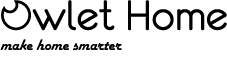FAQ!Need Help?
We’ve got your covered
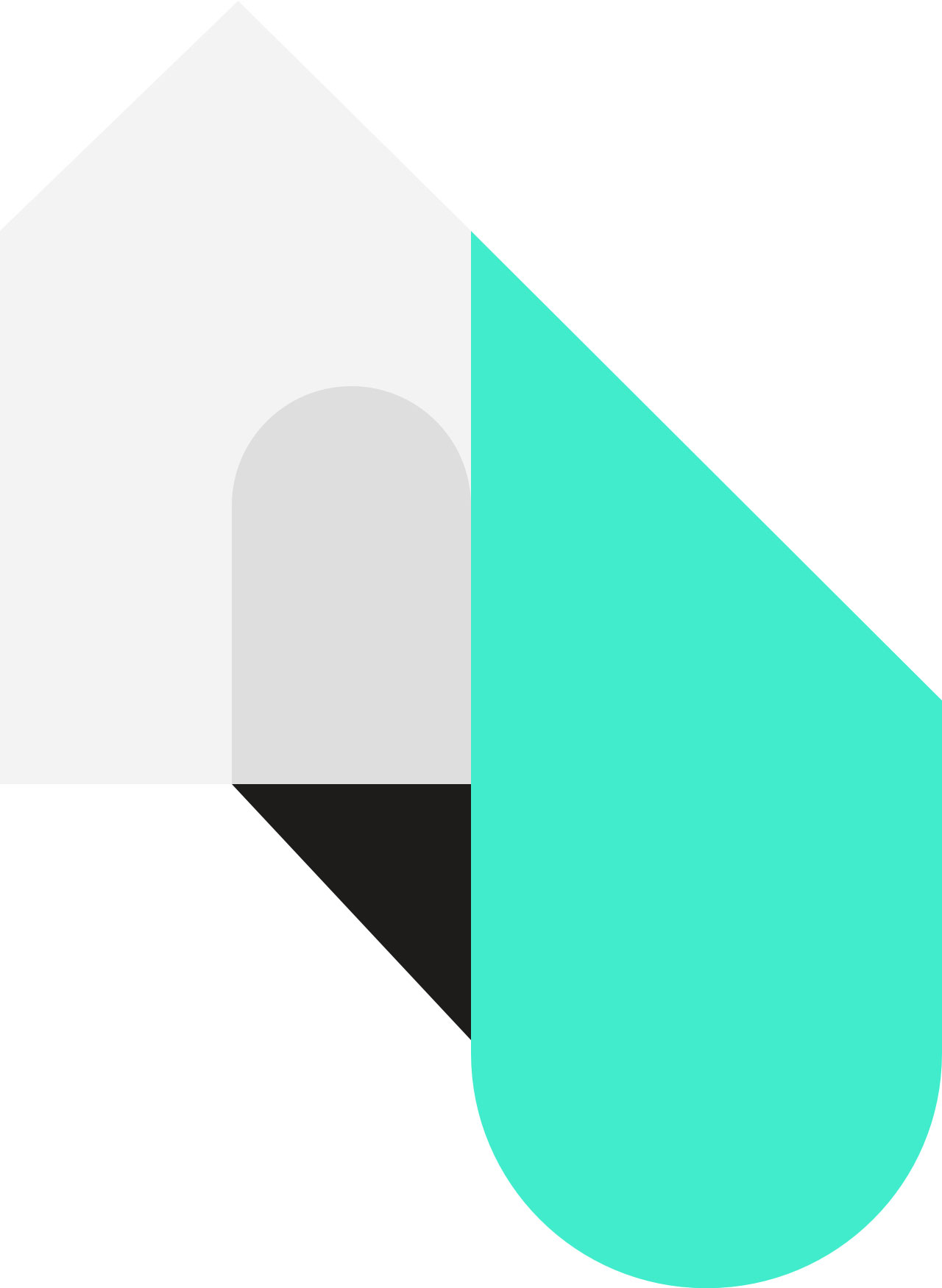
Choose Your Product
Owlet Home 1080p Video Doorbell T3
Most Advanced Smart Video Doorbell with AI Enabled
Great alternative to Ring but no monthly fee!!
A great alternative to Ring with no subscription needed!!!
I am impressed by this Owlet Home Video Doorbell. I had a Ring, liked it but don’t want to pay monthly fee anymore. I have been looking for an alternative that has exact same or even better features. And this is the one! Great quality with elegant design, this doorbell has exceeded my expectations. It works with my exiting chime perfectly without installing any diode which I had to install for my first Ring doorbell.
Setup is very easy. Just follow the user manual to mount it to the wall. Then download the Owlet Home app and follow the app instruction to complete setup. Done.
The App is very fast to access the video doorbell and the connection is reliable. 2-way audio is better than other brands with walkie-talkie audio. It allows you to customized your voice message if you do not answer the door. It turns on the voice message automatically when you are not at home and record your visitor’s voice message as well. Video quality of the Owlet Home T3 video doorbell is phenomenal.
Owlet Home T3 Launch
How to – Video Instrcuction – Owlet Home T3
Troubleshooting
Is this doorbell waterproof?
This wifi video doorbell camera kit is IP64 waterproof. It’s mainly for indoor use. Water splash is fine.
Does this doorbell support night vision?
Yes, this doorbell has both Color Night Vision and Black-White Night Vision.
Does it come with battery?
I got a “connection timeout” error message when trying to set up T3 Video Doorbell, what do I do?
(1) On the Scan QR Code Page on the Owlet Home app, use the camera lens to scan the QR code on your phone. Make sure that you have heard the camera say “WiFi is connecting” before tapping the “I heard ‘Wi-Fi is connecting’” button.
(2) Ensure that the WiFi hotspot you selected is 2.4Ghz. 5Ghz WiFi is not supported.
(3) Ensure that the WiFi hotspot uses WPA or WPA2 security
(4) Double check that the password is correct.
If the issue persists, please send email to support@owlethome.com
What do I do if my T3 is bricked/ dead/ totally unresponsive?
If your T3 doorbell is completely unresponsive, i.e. no lights, no sound, and cannot be reset, regardless of whether it’s powered by USB or doorbell wires, please read ahead. Otherwise, you can try RESET the video doorbell.
This issue is most likely to happen during or after a firmware update. If the T3 video doorbell lost power or the voltage was not stable during the update, then the update will fail, resulting in a “bricked” state.
To resolve the issue, simply manually update T3 firmware. We highly recommend using a 5V 2A micro USB adapter to power the T3 doorbell during the manual firmware update to provide the most stable power.
Why does my T3 frequently disconnect/shut down?
The most common cause of frequent disconnection and/or shutting down of the T3 video doorbell is insufficient power. T3 doorbell requires a 8-24V AC transformer without a chime, and it’s recommended to use a 16-24V AC transformer when a chime is present. The transformer should have at least 20VA (volt-amps) of power, and the higher the better (e.g. 30VA/40VA).
Common symptoms of insufficient power include:
- Device frequently restarts
- Cannot watch live view
- IR (black-and-white) night vision flickers
- Device shut down and won’t power up again
- Device shuts down when T3 doorbell button is pressed
- Chime does not ring when doorbell button is pressed (assuming that the “Doorbell Chime” option is enabled)
If you encountered one of these symptoms, please check the voltage and power of your doorbell transformer. If you have a multimeter, you can measure the voltage on the T3 Video Doorbell to make sure it’s at least 8V. Try upgrading your transformer if the voltage or power is lower than the requirement.
Just in case, you can also make sure that there is a stable WiFi coverage at the T3 location.
Why does my T3 video camera lens not scan the QR code on my phone during setup?
If the sT3 camera does not scan the QR code on your phone during the setup process, try the following:
- Make sure you peel off the protective plastic paper cover on both the camera and PIR module.
- Make sure that you have heard the security camera say “waiting for connection” at least once when power on either by USB port (on the back of the device) or video doorbell wires. If not, reset the camera by pressing and holding the RESET button (on the back of the device) for 5-10 seconds.
- Place your phone about 4 inches in front of the T3 security camera lens, holding it upright and stationary for at least 3 seconds. If you do not hear “WiFi connecting,” move your phone closer or further away and hold it again.
- Turn your phone’s screen brightness to 100%
- Ensure that the WiFi name and password are not too long. It is recommended to keep them under 16 characters. The longer text makes the QR code more complex, and due to the camera’s distortion, it may not recognize a complex QR code.
Does it compatible with Alexa, Google Home
This wifi video doorbell is NOT compatible with Alexa nor Google Home
Can I add more users or family member?
Yes, you could share the device with your family member or friends as long as they has a user account with Owlet Home app.
Can I delete the recording from App?
Yes, you can delete recordings from Owlet Home App directly. Once the SD card is full, it will overwrite the oldest recordings.
Can I change motion sensitivity?
Why is the chime not ringing when the doorbell button is pressed on T3 Video Doorbell?
Make sure that the “Doorbell Chime” option is enabled.
If “Doorbell Chime” option has been enabled, it might be caused by insufficient power, please see “What to do If My T3 is bricked/dead/totally unresponsive?
Why is my chime buzzing/humming after installing Sentry?
Short answer: you may need to install a resistor (recommended 10Ω(Ohm) 0.5W) across the terminal screws on your mechanical doorbell. See below for example:

Long explanation: It is not uncommon to hear the chime buzz after installing a video doorbell. The reason is that before you installed T3, the doorbell button acted as a switch for the electric circuit, so when the button was pressed, the circuit was closed and the chime rang. T3 video doorbell requires constant power, so the circuit is always closed. Depending on the power consumption of the chime, there might be enough residual current in the circuit to cause the chime to buzz. Installing a resistor across the terminal screws dissipates the current through the chime, thus reducing the buzzing sound.
How & What
How to connect it to WiFi?
This video doorbell is just another device on your WiFi. Check doorbell manual for detail. This product only support 2.4GHz Wifi not 5GHz.
How much will the cloud storage cost?
WhenyYou could choose to save the videos to the 32GB SD Card (preincluded in the device), there is No Month Fee. Only when you subscribe to AI/Cloud service, there is a monthly fee associated with this subscription. The app has detail price.
How to reset the admin password?
On the Owlet Home app home page, just click “forget password”, it will send password reset instruction to your registered email.
How is the T3 video doorbell powered?
The T3 doorbell is wired. It requires existing 8-24V AC doorbell wiring.
Alternatively, it also supports 5V 2A DC power source via a micro USB port.
Read more about T3 tech specs
What does each indicator light color mean on the T3 doorbell?
1) Upper-quarter Flashing: Device reset/powering up
(2) Lower-quarter Flashing: Connected to WiFi and connecting to server
(3) Left-quarter Flashing: Voice message recording
(4) Right-quarter Flashing: Connecting to WiFi
(5) Full-circle Flashing: Updating firmware
How do I install T3? Can I install T3 Video Doorbell myself without professional help?
The T3 and all Olwet Home security products are meant to be easily installed yourself. With a few simple tools, you can certainly install T3 Video Doorbell yourself. Simply follow the installation instruction included.
How do I set up the T3 doorbell?
(1) Download the “Owlet Home” app, create a new account or log in to a current account.
(2) Make sure that the T3 video doorbell is powered and that you have heard it say “system startup” and “waiting for connection.” If you don’t hear these messages, reset the T3 by pressing and holding RESET button (on the back of the device) for 5-10 seconds.
(3) On the Owlet Home app home screen, tap the “+” button at the top right corner, and select “Video Doorbell”. Then follow the in-app instructions to complete the setup
If you have any issues during the setup process, please contact customer support by email support @owlethome.com
How do I reset the T3 Video Doorbell?
Ensure that your T3 is powered on. Remove the base plate if it’s on. You should find a reset button with a “RESET” text to its left between the two terminal screws at the top of the camera body. Long-press the reset button until you hear “system reset.” After about 30-60 seconds, the T3 video doorbell should power up again and you should hear “system startup” and “waiting for connection.” You can now set up T3 in the Owlet Home app again.
Ensure that you hear “system reset” after long-pressing the reset button, and that you hear “system startup” and “waiting for connection” afterward. If one of these messages was not heard, please contact customer support by email at support@owlethome.com.
How is the WiFi connection?
The wifi connection is stable as long as there is a strong WiFi signal. It only support 2.4GHz Wifi and 100% compatible with you mesh network.
What if the SD card is full?
When SD card is full, you don’t need to format it or use SD card reader to delete the recordings in PC/MAC. The App will overwrite the existing recordings from the oldest one.
How do I manually update T3 firmware?
(1) Download the latest Sentry Video Doorbell firmware here.
(2) Unzip the files and copy the files to the root folder of a micro SD card (ensure that the SD card is formatted to FAT32).
(3) Disconnect the T3 video doorbell from power and insert the micro SD card into the T3 SD card slot. If T3 is installed, you will need to unmount it from the base plate.
(4) Power up T3 again (it is recommended to use a 5V2A micro USB adapter). Immediately (within 1-2 seconds) after the T3 video doorbell is connected to power, long-press the RESET button at the back of the doorbell body for approximately 5 seconds. You should see the doorbell indicator light flashing fast in full circle.
(4) Wait for about 3 minutes. When you hear “system startup” and “waiting for connection,” the firmware update is successful.
(5) Remember to unmount the SD card and delete the firmware update files before using it on T3 again.
Does T3 work with my existing mechanical or electrical doorbell chime?
Yes. If your doorbell wiring is connected to an existing chime, you can enable doorbell chime support in T3 Home -> Settings -> Doorbell Chime.
Warning: Before enabling the “Doorbell Chime” option, make sure that a doorbell chime is properly installed. Enabling this option without an existing chime may damage the T3 doorbell and/or your transformer and could pose a serious fire risk when T3 doorbell button is pressed.
Can I connect T3 directly to a Low Voltage Transformer without a doorbell chime installed?
Yes. You can power the T3 Video Doorbell with a 8-24V Low Voltage Transformer directly.
Warning: If you do not have a doorbell chime connected to the transformer, please do NOT enable the “Doorbell Chime” option.
How does T3 voice message work?
There are two types of voice messages for the T3 video doorbell.
- No Answer messages: Voice message played when you do not respond to a doorbell ring on the Owlet Home app in time (about 20s).
- Busy messages: Voice message played when you selected to “ignore” a doorbell ring on the Owlet Home app.
You can manage the voice message settings in T3 Home -> Voice Responses. To add a new voice response, tap the “+” button at the top right corner. To enable a voice message, enable the “Go to Voice Messages when busy/no one answers” option (if this option is disabled, visitors will not hear a voice message and cannot leave a voice message).
There’s also an “Enable Voice Message” option on T3 home page. If this option is enabled, when someone rings the doorbell, you will not receive a notification and the T3 video doorbell will play the “Busy” voice message automatically. You can use this option when you do not wish to be disturbed.
Where do I insert a micro SD card into the T3 doorbell?
Note: If you intend to use T3 local storage, it is recommended to insert the SD card prior to installing the T3 video doorbell. Also, please format the SD card to FAT32 before inserting it into the T3 doorbell.
Slide down to remove T3 base plate, then push back to remove the PIR module from the top. You should see the SD card slot on the top of the camera body. Gently push the SD card all the way in with its metal strips facing toward the back of the doorbell until you hear it click into place. To remove the SD card, push the SD card in and it should be ejected from the slot. After inserting or removing the SD card, replace the PIR module.
Subscription Question
How do I view T3 video recordings stored in the cloud?
First, ensure that you have an active Owlet Home subscription and that you have added this T3 video doorbell device to the subscription.
(1) You can find paired device’s videos in T3 home page -> Cloud Videos
(2) You can also find them in Owlet Home App Home page -> Me -> Cloud Videos
Can I still use T3 SD card local storage if I have a cloud storage subscription?
Yes. If your T3 has a micro SD card, it’ll also save video recordings to the SD card, regardless of whether a cloud storage subscription is active.
The T3 video doorbell failed to add a familiar face in “Facial Recognition,” why?
Please first make sure that you have an active Owlet Home subscription, and that you have added this T3 device to the subscription.
After you successfully added familiar faces, please make sure Facial Recognition is enabled in T3 Home -> Settings -> Event & Notification -> enable “Person”
How do I enable T3 Package Detection and Active Theft Prevention?
In your Owlet Home app, go to T3 Home -> Settings -> Event & Notification -> enable “Package”
What are the requirements and limitations for T3 Package Detection and Active Theft Prevention?
- To use Package Detection and Active Theft Prevention, you must have an active Owlet Home Pro subscription, and your T3 doorbell must be added to the subscription.
- The T3 camera must have a clear view of the package. If the package is partially or fully blocked from the camera’s view, T3 doorbells’s camera may not be able to detect it.
How do I prevent T3 Active Theft Prevention feature from triggering the siren when I pick up my own packages?
Theft Prevention alerts will not be triggered if the T3 doorbell recognizes a familiar face. Please create a new face profile for yourself (and your family members, if necessary) in the Owlet Home app at T3 Home -> Facial Recognition.
Owlet Home 1080P Dog Camera
With Treat Dispenser, treat tossing and more!
Great wifi Dog Camera and Treat Dispenser, Works with Alexa!
I saw a similar product in my friend’s house, after quite a bit research I decided to go with this Owlet Home dog camera for my dog. We Love it!
Literally it took less than 3 mins to set up. You could do treat dispense via App, or manual push button, it takes couple seconds for a treat to be dispensed. You could pre-record your voice to replace the default treat sound. It’s so COOL!
My dog is happy! Now, every time, when I am away from home and I speak to him via this dog camera, he runs to the camera looking for the treats.
One more thing I like this product is that it’s very easy to move around the house after you do the first setup to connect to the wifi. You could put in on the ground or in the shelf or hang it on the wall. I regularly move this dog camera around to different places of my house to get different views of my dog during the day and night, and it has NO problems to reconnecting to my wifi at all.
One potential set back of this product is that it only works with 2.4GHz Wifi, not 5GHz. But I have dual bands, so not a problem for me.
If you have an Amazon Alexa device( I have 3 ), this Owlet Home dog camera works great to toss a treat by your voice instruction. We love this! You need to ask Alexa to “Stop” otherwise it will keep tossing treats to your dog.
I have never had a problem with screenshot, video streaming, talking via this product, unless I move it to a place with a very poor wifi signals. The picture and video stream recording can be saved to your phone. It’s very easy to share with your friends and family. We are so happy with this purchase!
And the best of all, they provide 1-year warranty and excellent customer service. It just so nice to have customer support from a real company that based in the US.
2020 Customer Review from Amazon
How to connect it to WiFi?
This video doorbell is just another device on your WiFi. Check doorbell manual for detail. This product only support 2.4GHz Wifi not 5GHz.
Does the record video that you can save?
Yes, you can save it to your phone but you need to allow the App access Album.
Does this product support night vision?
Yes, this product support automatic night vision.
Does this require a membership like others?
No, there is no monthly fee at all and the App is free to you.
How to reset the admin password?
On the App login screen, click Forget Password, it will send the reset password notification to email to reset your password.
Does it have a bark sensor?
Does it compatible with Alexa, Google Home
This wifi video doorbell is compatible with Alexa but NOT Google Home
How to connect to Alexa?
Work with Alexa, hands-free
- Make sure you have Amazon Alexa APP installed
- Open Alexa APP, go to Skills & Games from Menu
- Find Pet U Feeder, enable the skill. It will ask your log in credential of Pet U APP
- Once Pet U APP skill is enabled, you are all set
Now try (assume your Owlet Home Dog Camera name in Pet U app is Charlie)
- “Alexa, open pet u feeder”
- “Charlie feed 1″ or “Charlie fire” or “Charlie shoot “
Can I add more users or family member?
No, but you can share the login credential to your family members.
Can you set a timer on treat tossing?
No, this device does NOT support a timer on a treat tossing as of now.
Can I have multiple devices at my home?
Yes, you can add as many devices as you want at same or different places as long as you have WiFi in the places.
Can I use it in different country?
Owlet Home 720p Video Doorbell 3
Owlet Home no long provide this product in all markets.

Excellent….. great quality, looks expensive than others & works excellent.
This deserves my maximum respect…. comparing to top brand names, I’m glad I chose you!
I can see & ear everything….
Doesn’t go off randomly like some people said….
The minute I contacted customer care & found out that the existing Chime keeps it charged, we decided not to use both wires from the existing chime but, just screw in 1 to the back panel, attach to the wall… then, they said one person needs to be Admin and add the others…. boom everything came together!
Let me tell you, if people are in my front yard, they would have to be really whispering for me not to hear what they are saying….
I see more than 150 feet across several houses…. don’t need to make out all the people but, once I can see the vehicles…. Its good!
Of everything I bought, this is the best spent money on Amazon…. the product is amazing…. I hear my little girl opening the front door as the motion alert come up, I just tell her to back inside to her gra grandma and ??? she was so frightened ??? she’s was saying, “mommy where are you, can you see me”?
I said, “yes, go back inside before I come for you”. She runs straight back into the house….
I would buy 2 if i needed…. this thing really covers a wide area…. it’s not full 360 view mind you…. but, around 190 turn or something but, it’s a great product!
How to connect it to WiFi?
This video doorbell is just another device on your WiFi. Check doorbell manual for detail. This product only support 2.4GHz Wifi not 5GHz.
Is this doorbell waterproof?
This wifi video doorbell camera kit is IP64 waterproof. It’s mainly for indoor use. Water splash is fine.
Does this doorbell support night vision?
Yes, this doorbell has built-in 6-leds IR infrared light for night vision.
Which battery should I use?
Worry free. The 18650 battery is included in the package. Please fully charge the device before use.
How to reset the admin password?
The only way to reset the admin password is to RESET the device by pressing and holding the RESET button on the back of the device for 5-10 seconds until you hear the music and the ring button starts to flash in RED. Now you can re-pair the device with your smart phone. Please make sure the write your admin password safely this time for future use.
How long do the batteries will last?
Does it compatible with Alexa, Google Home
This wifi video doorbell is NOT compatible with Alexa nor Google Home
Why my battery can't be charged
Please make sure you take off the plastic paper (insulation paper) before the batteries can power on the device and then, you can charge the battery via USB cable with device. USA adapter is not included
Can I add more users or family member?
Yes, you can share this video doorbell up to 4 users who can do the LIVE VIEW at the same time, but only one can do intercom/audio at a time. When share with another user, please use share button on the top right of LIVE VIEW mode in App.
Can I delete the recording from App?
No, you can’t delete the recordings from App. The App only support delete the alert message and format the SD Card. When formatting SD card, it will delete all recordings.
What if the SD card is full?
When SD card is full, you don’t need to format it or use SD card reader to delete the recordings in PC/MAC. The App will overwrite the existing recordings from the oldest one.